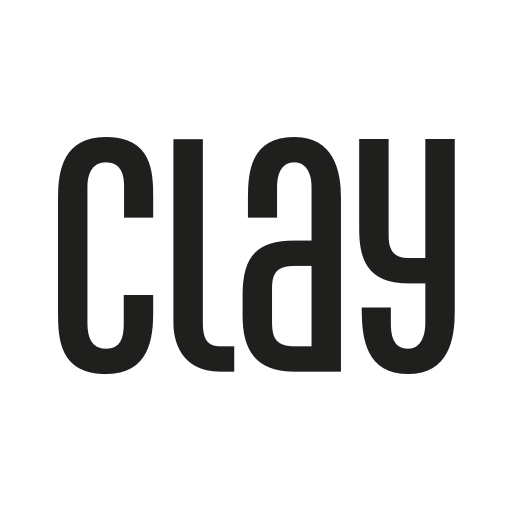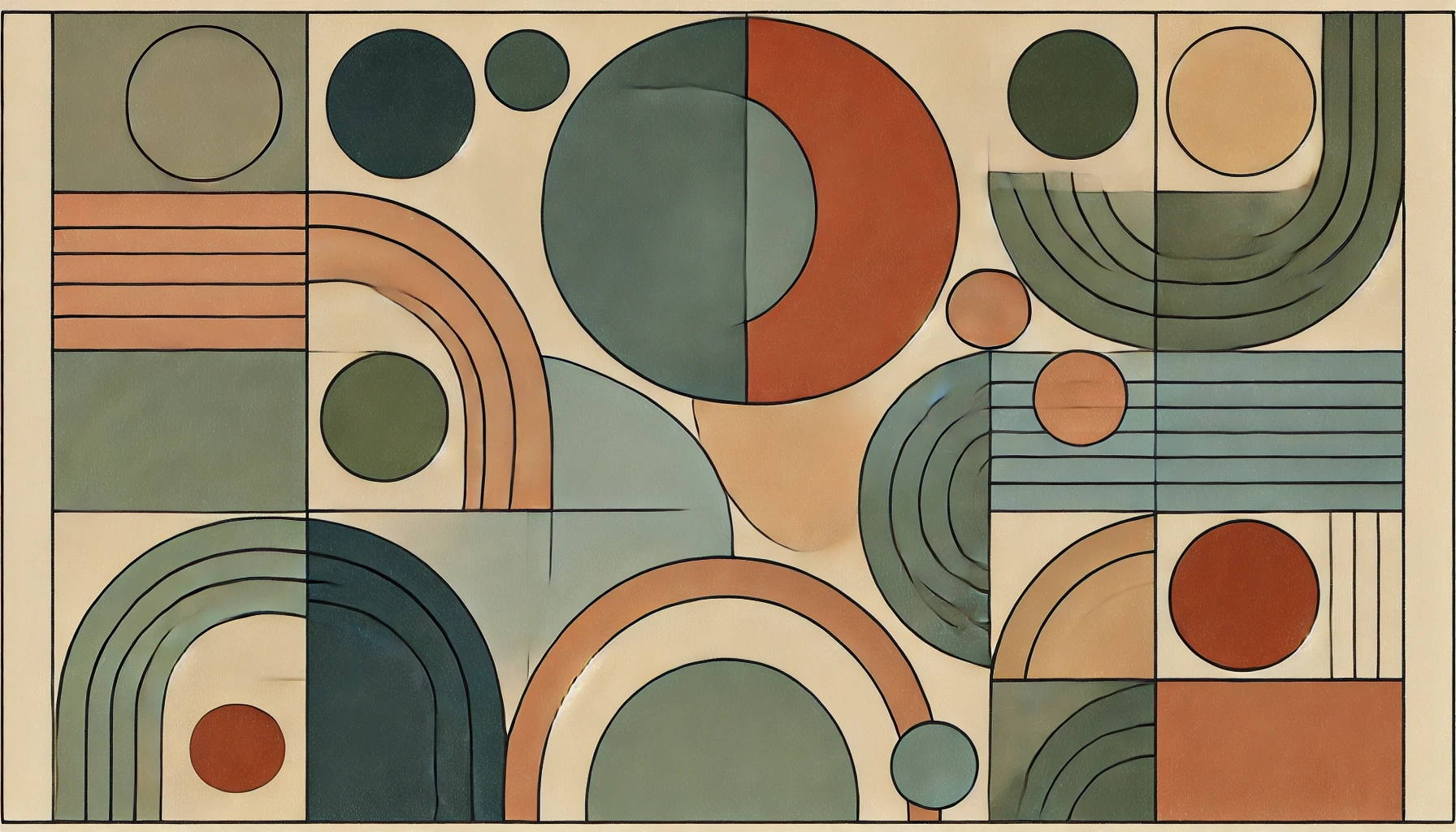When you’re leaving a job, whether it’s to start a new position, launch your own venture, or take time off, there’s a lot to think about in the transition. One important consideration that’s often overlooked is how to bring your professional contacts with you.
The relationships you’ve built over your tenure are invaluable. Former colleagues can become future collaborators, clients, mentors or references. But if those connections are tied up in company email and calendars, transferring contacts before your last day is crucial. Here’s how to take your contacts with you when changing jobs.
Why Keeping Your Contacts Matters
The people you’ve worked with are a key part of your professional network. Maintaining those relationships as you move into a new chapter keeps doors open for:
- Potential job opportunities
- Partnerships or sales in a new role
- Advice and mentorship
- References and recommendations
Simply put, your career progression depends heavily on your network. Proactively bringing those contacts with you sets the stage for future success.
Check Company Policies First
Before exporting any work contacts, review your employee handbook or contract regarding policies on intellectual property. Some companies have guidelines about what information is considered confidential.
Generally, contact information you sourced yourself, like individual email addresses or phone numbers, is okay to keep. But proprietary info like client lists or internal company directories may be off-limits. When in doubt, check with HR.
How to Export and Transfer Your Contacts
So what’s the best way to actually get your contacts off of your work platforms? Here are a few methods:
From Your Work Email
Most email clients like Outlook or Gmail allow you to export your contacts as a CSV file. Look for an “Export” option under Contacts or Address Book settings. You can then upload this file to a personal email account or contact management system.
From a CRM or Contact Management Tool
If your company uses a customer relationship management (CRM) platform or contact management software, check for export options there as well. Look for a way to download your contacts or leads as a spreadsheet.
From LinkedIn
Don’t forget about LinkedIn! Go to “My Network” and click “Connections,” then look for an option to export your connections as a CSV file. This ensures you have the most up-to-date info for your LinkedIn contacts.
Manual Entry for Important Contacts
For high-priority contacts not captured in an export, consider manually copying their info into your own address book. A few key details to grab:
- Name
- Email address
- Phone number
- Company and title
- Brief note on your relationship
Stay Organized With a Personal CRM
Once you’ve gathered your contacts, import them into a centralized system like a personal CRM. This keeps everything organized and makes it easy to stay in touch over time.
A tool like Clay is perfect for managing professional relationships beyond your current job. You can add notes on how you met someone, tag contacts into groups, and set reminders to follow up. Having a personal CRM sets you up to meaningfully engage with your network long-term.
Preserve Your Professional Network
Spending a few minutes to export and organize contacts before leaving your job is well worth the effort. By bringing your network with you, you set yourself up for future opportunities and ensure no valuable connection falls through the cracks.
With an intentional offboarding process and tools like Clay to keep you organized, you’ll be able to make the most of the relationships you’ve worked hard to build. Leaving a job is a transition, but it doesn’t have to mean leaving your professional community behind.